How to use drone deploy – How to use DroneDeploy? It’s easier than you think! This guide walks you through everything from setting up your account and planning your flight to processing data and creating stunning deliverables. We’ll cover connecting your drone, mastering flight planning, navigating data processing, and even tackling common troubleshooting issues. Get ready to unlock the power of aerial imagery!
We’ll explore DroneDeploy’s various plans, show you how to plan efficient flight paths, and detail the best practices for data processing and analysis. Learn to create professional-looking orthomosaics, 3D models, and point clouds, and discover how to share your findings effectively. We’ll even touch on advanced features and compare DroneDeploy to other drone mapping software.
Getting Started with DroneDeploy
DroneDeploy simplifies drone data acquisition and analysis. This section covers account creation, drone connection, and understanding the different subscription plans.
DroneDeploy Plans and Features
DroneDeploy offers various plans catering to different needs and budgets. Basic plans offer fundamental features, while enterprise plans provide advanced capabilities and increased data storage. Key features often include flight planning tools, data processing algorithms, and various data export options. Specific features vary depending on the chosen plan. Consider factors like project size, data processing requirements, and collaboration needs when selecting a plan.
Creating a DroneDeploy Account and Email Verification
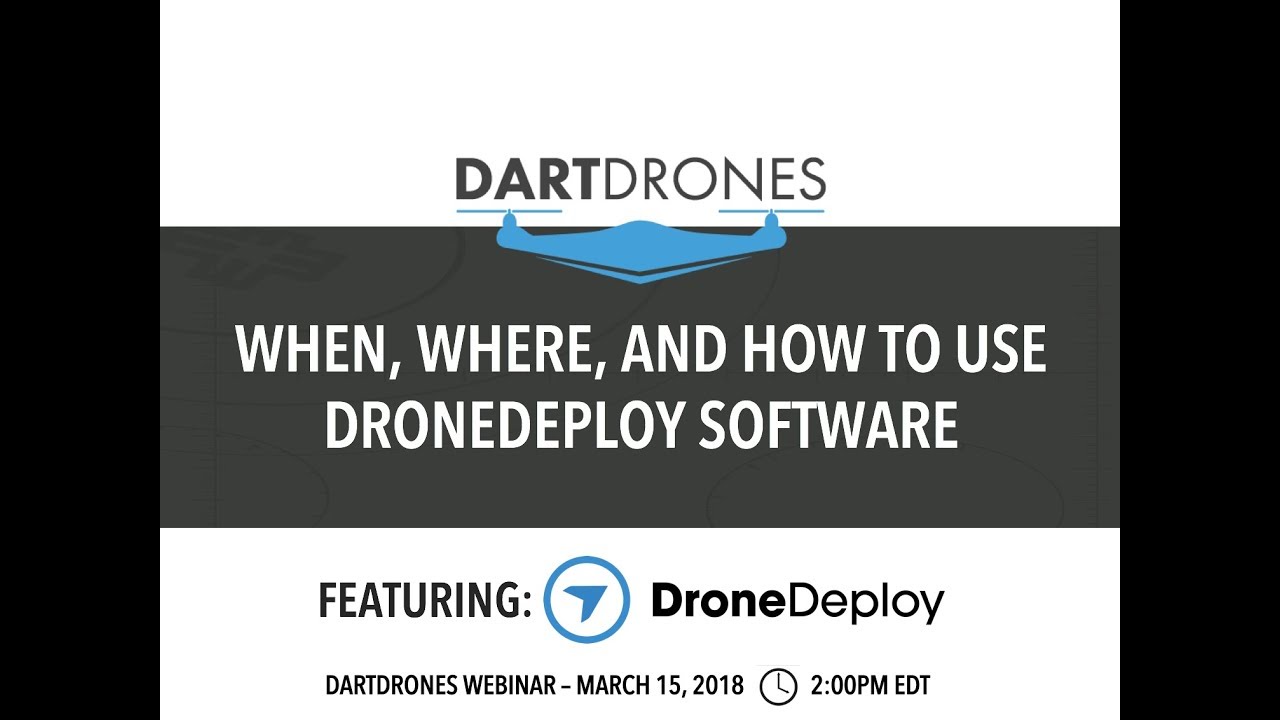
- Visit the DroneDeploy website and click “Sign Up.”
- Enter your email address and create a password.
- Check your inbox for a verification email from DroneDeploy.
- Click the verification link in the email to activate your account.
Connecting Your Drone to DroneDeploy

Connecting your drone depends on the drone model. DroneDeploy supports a wide range of drones. Generally, the process involves installing the DroneDeploy mobile app on your drone’s controller and then following the in-app instructions to connect to your account. Some drones might require additional software or firmware updates. Consult the DroneDeploy support documentation for specific instructions for your drone model.
Planning Your Drone Flight
Careful flight planning ensures efficient data collection and minimizes risks. This section covers designing flight plans, best practices, and pre-flight checklists.
Designing a Drone Flight Plan
The DroneDeploy app allows you to define flight parameters like altitude, speed, and camera settings. You’ll define the area you want to map by drawing a polygon on the map. The app automatically generates a flight path based on your chosen parameters and the area’s size. You can adjust the flight path manually to optimize data coverage.
Best Practices for Flight Path Planning
- Ensure sufficient overlap between images for accurate processing.
- Consider wind conditions and adjust flight parameters accordingly.
- Plan flights during optimal lighting conditions for best image quality.
Pre-Flight Checklists and Safety Procedures
Before each flight, it’s crucial to perform a thorough pre-flight check. This includes verifying battery levels, checking for any drone damage, confirming GPS signal strength, and reviewing weather conditions. Familiarize yourself with local drone regulations and airspace restrictions.
Executing the Drone Flight
This section details the steps involved in uploading and reviewing flight plans, monitoring flights, and post-flight procedures.
Getting started with drone mapping? Figuring out how to use DroneDeploy software can seem tricky at first, but it’s really quite intuitive once you get the hang of it. Check out this great tutorial on how to use DroneDeploy to learn the basics. From planning your flight to processing your data, this guide will walk you through the entire workflow, making your drone mapping projects a breeze.
Uploading and Reviewing Flight Plans
Once you’ve designed your flight plan, upload it to your drone via the DroneDeploy mobile app. Review the plan on your device to ensure all parameters are correct before initiating the flight. This includes verifying the flight path, altitude, speed, and camera settings.
In-Flight Monitoring and Troubleshooting
During the flight, monitor the drone’s progress via the app. The app provides real-time updates on battery life, GPS signal, and image capture. If issues arise (e.g., low battery, GPS signal loss), the app might offer troubleshooting suggestions or allow for manual intervention (such as initiating an emergency landing).
Post-Flight Procedures
- Safely land the drone.
- Retrieve the data from the drone’s storage.
- Upload the data to the DroneDeploy platform for processing.
Processing and Analyzing Drone Data
DroneDeploy handles the heavy lifting of processing your drone imagery. This section Artikels the steps involved, different processing options, and error correction.
Processing Drone Imagery
Once data is uploaded, DroneDeploy automatically initiates the processing. This involves stitching together individual images to create a seamless orthomosaic, generating 3D models, and creating point clouds. The processing time depends on the size of the dataset and the processing options selected.
Processing Options and Data Quality
DroneDeploy offers various processing options, each impacting data quality and processing time. Higher-quality processing typically results in more accurate and detailed outputs but requires more processing time and resources.
Identifying and Correcting Processing Errors
DroneDeploy’s processing algorithms are designed to handle various errors, but manual review is still necessary. Look for artifacts like misaligned images, incorrect georeferencing, or areas with poor image quality. The platform often provides tools to identify and correct these issues.
Creating Deliverables: How To Use Drone Deploy
This section focuses on generating various deliverables from the processed data and exporting them in different formats.
Generating Deliverables
From the processed data, you can generate orthomosaics (2D maps), 3D models, and point clouds (3D representations of the terrain). DroneDeploy provides tools to measure distances, areas, and volumes directly on these deliverables.
Exporting Data, How to use drone deploy
DroneDeploy allows exporting data in various formats suitable for different applications. Common formats include GeoTIFF for orthomosaics, LAS for point clouds, and various 3D model formats.
Presenting Processed Data
| Format | Description | Use Cases | Software Compatibility |
|---|---|---|---|
| GeoTIFF | Raster image with geospatial information | Mapping, analysis, GIS | GIS software, image viewers |
| LAS | Point cloud data | 3D modeling, terrain analysis | 3D modeling software, point cloud processing tools |
| KMZ/KML | Google Earth compatible files | Visualization, sharing with clients | Google Earth, other GIS software |
| OBJ | 3D model format | 3D visualization, animation | 3D modeling software, animation software |
Advanced DroneDeploy Features
DroneDeploy offers several advanced features to enhance efficiency and collaboration.
Advanced Features and Industry Applications

Advanced features include progress tracking, enabling project managers to monitor the status of multiple projects simultaneously. Collaboration tools allow team members to share data and insights. Integrations with other software (like GIS platforms) streamline workflows. DroneDeploy finds applications across diverse sectors, including agriculture (crop monitoring), construction (site progress tracking), and mining (volume calculations).
Getting started with DroneDeploy is easier than you think! First, you’ll want to set up your account and connect your drone. Then, you’ll learn how to plan your flights, focusing on things like flight paths and image overlap. Check out this super helpful guide on how to use DroneDeploy to master the basics. After that, you can start processing your data and generating those awesome maps and 3D models.
Using DroneDeploy effectively really just boils down to understanding the workflow.
Comparison with Other Drone Mapping Software
DroneDeploy competes with other drone mapping software solutions. A comparative analysis would consider factors like pricing, ease of use, feature sets, and supported drone models. The best choice depends on specific needs and preferences.
Troubleshooting Common Issues
This section provides solutions for common problems encountered during DroneDeploy usage.
Solutions for Common Issues
Common issues include connectivity problems (drone to app, app to server), data upload failures, and processing errors. DroneDeploy’s support documentation often provides detailed troubleshooting steps. Checking internet connectivity, verifying drone firmware, and ensuring sufficient storage space are common solutions.
Troubleshooting Flowchart
A flowchart would visually guide users through troubleshooting steps, starting with identifying the problem and progressing through potential solutions, ending with a successful resolution or escalation to support.
Illustrating Data Visualization
This section explains how DroneDeploy visualizes processed data and the effective use of annotations and measurements.
Data Visualization
Processed data is visualized using orthomosaics, 3D models, and point clouds. Color palettes can be customized to highlight specific features or data layers. Data overlays (e.g., elevation data, vegetation indices) add context and insights.
Annotations and Measurements
DroneDeploy allows users to add annotations (text, markers) and perform measurements (distances, areas, volumes) directly on the processed data. This enhances data interpretation and communication.
Sample Orthomosaic Description
A sample orthomosaic might show a construction site with clear delineation of buildings, roads, and surrounding areas. Color variations could highlight different materials or ground cover. Measurements could indicate the area of the site, building dimensions, or distances between key features. Annotations might identify specific structures or highlight areas of interest.
Mastering DroneDeploy opens a world of possibilities for capturing and analyzing aerial data. From initial setup to advanced data visualization, this guide has equipped you with the knowledge to confidently use this powerful tool. Remember to practice safety procedures, explore the advanced features, and continually refine your workflow for optimal results. Happy flying!
Question & Answer Hub
What drones are compatible with DroneDeploy?
DroneDeploy supports a wide range of drones; check their website for a complete list. Compatibility often depends on the drone’s firmware and capabilities.
How much does DroneDeploy cost?
DroneDeploy offers various subscription plans catering to different needs and budgets. Check their pricing page for the latest details.
Can I use DroneDeploy offline?
While some aspects can be done offline (like flight planning), many features require an internet connection for data processing and cloud storage.
What file formats can I export from DroneDeploy?
Common export formats include orthomosaics (TIFF, GeoTIFF), 3D models (various formats), and point clouds (LAS, XYZ).
